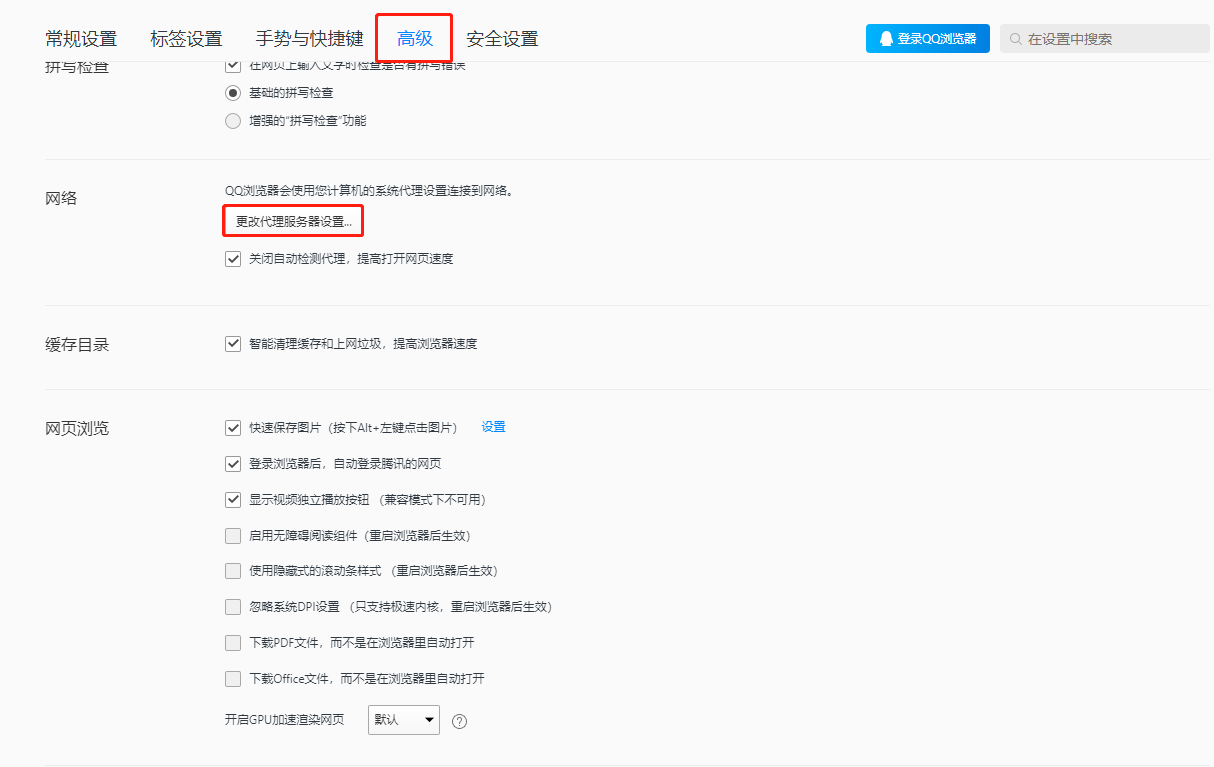Google Chrome
1. Open Google Chrome
After obtaining the proxy IP, open Google Chrome

2. Set up the proxy server page
(1) Click the menu in the upper right corner
(2) Click Settings
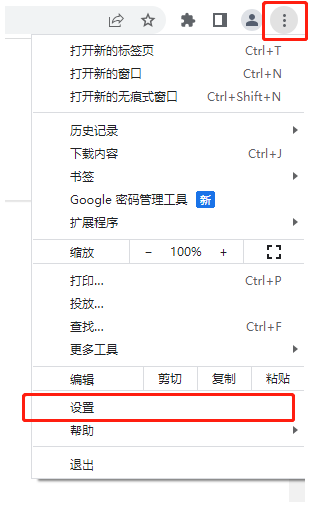
3. Open the proxy settings
Go to the left side of the page, click System, click Open your computer's proxy settings
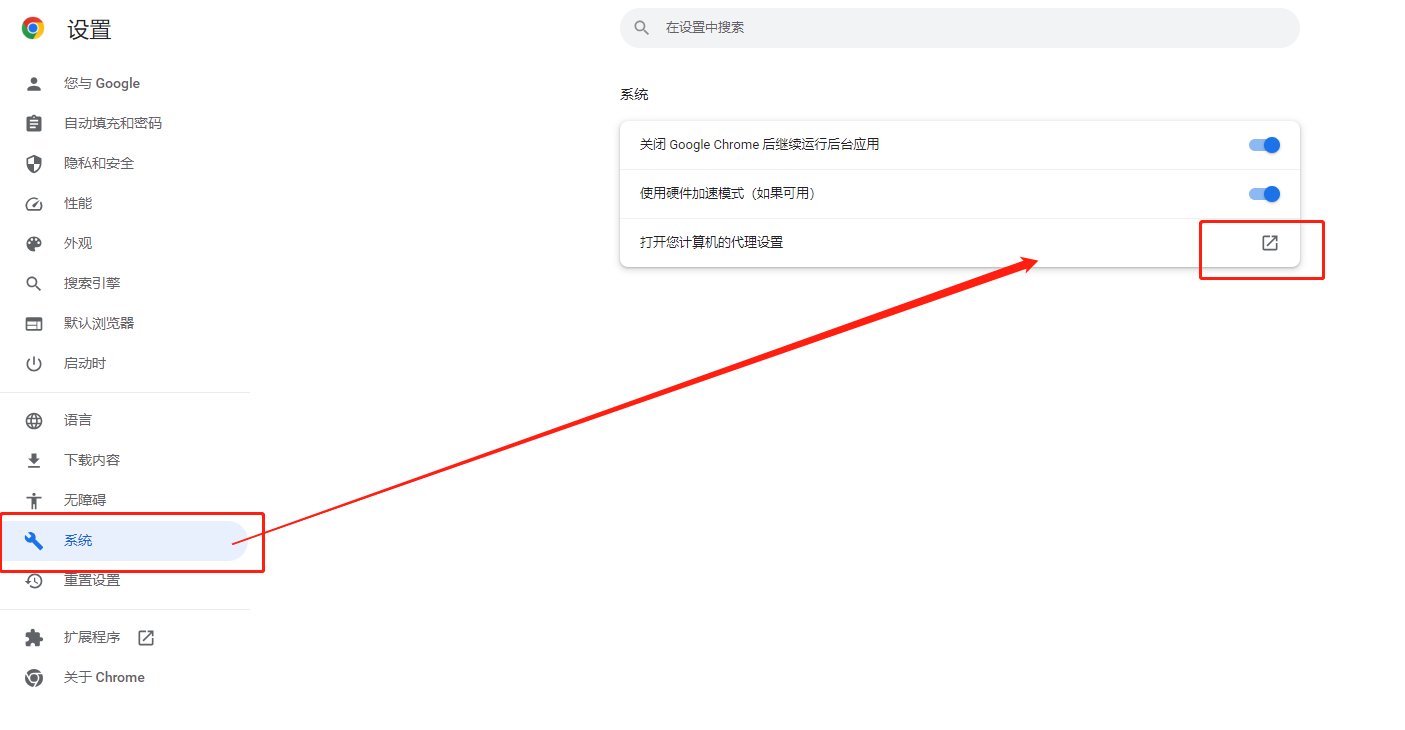
It will jump to Internet properties. For detailed settings, please refer to the system proxy settings (win10 proxy settings tutorial)
Edge browser
1. Open Edge browser
After obtaining the proxy IP, open the Edge browser

2. Set up the proxy server page
(1) Click the menu in the upper right corner;
(2) Click Settings.
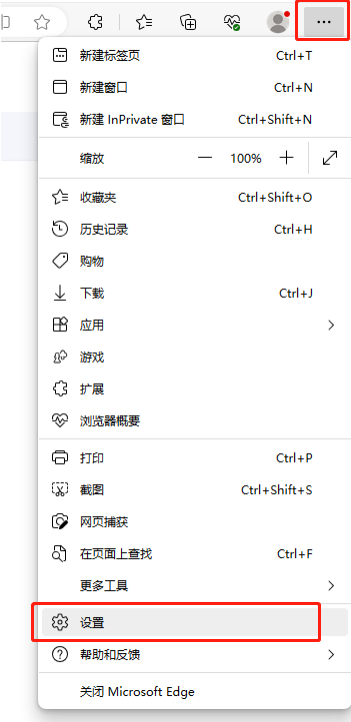
(3) Click to open the computer's proxy settings in System and Performance. This will redirect you to Internet Properties. For detailed settings, please refer to System Proxy Settings.
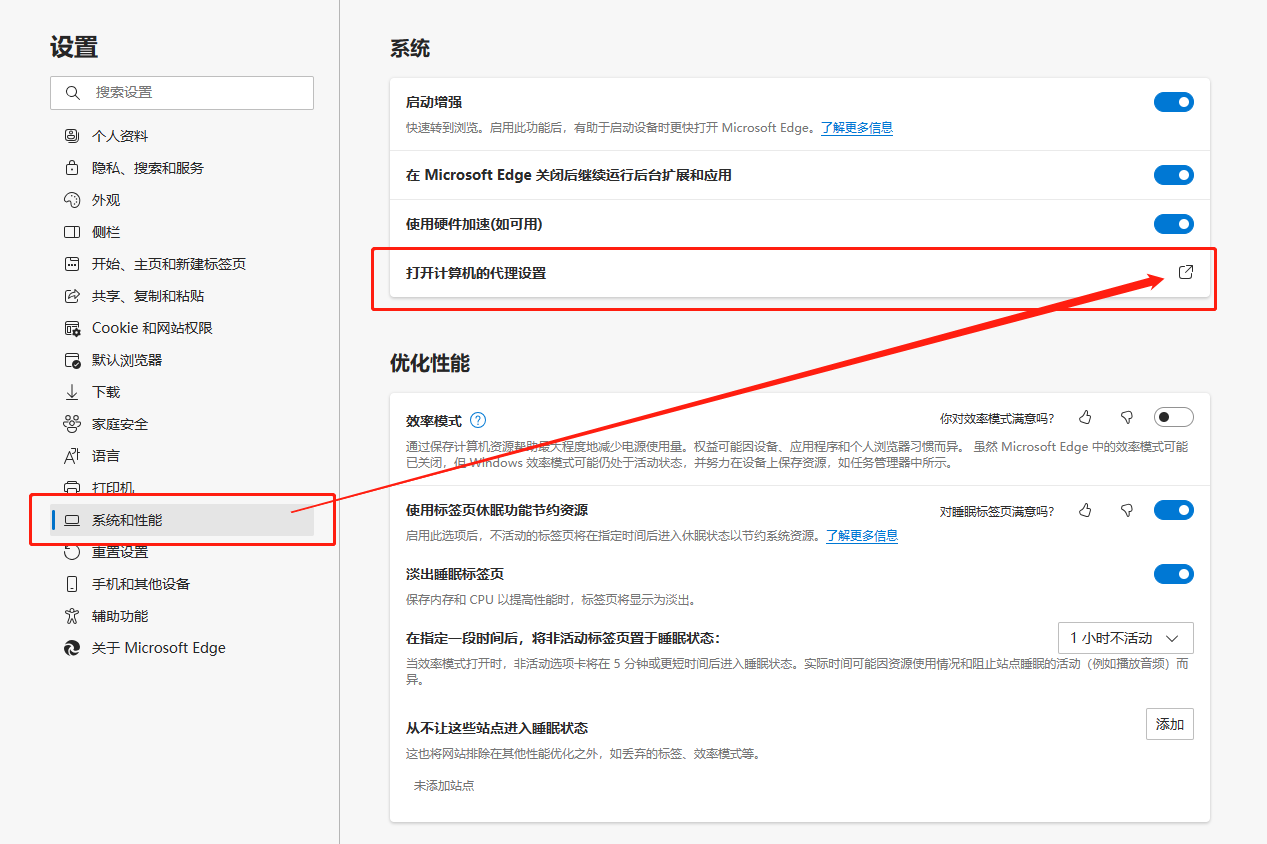
QQ Browser
1. Open QQ Browser
After obtaining the proxy IP, open the QQ browser

2. Set up the proxy server page
(1) Click the menu in the upper right corner;
(2) Click Settings.
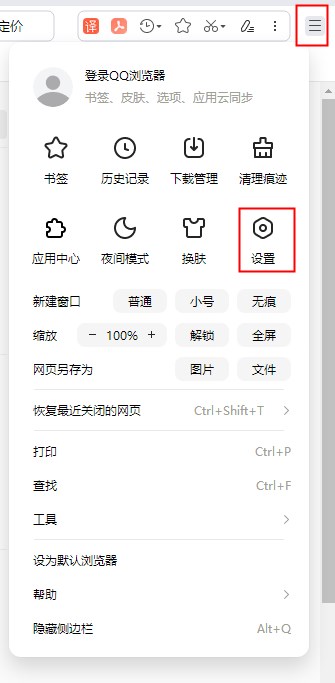
(3) Click Change Proxy Service Settings in Advanced to jump to Internet Properties. For detailed settings, please refer to System Proxy Settings.